Zapier for Contact Form 7: UTMs & lead tracking (step-by-step)
Zapier is a productivity tool that connects more than 1,000 web apps including several CRMs. As of version 2.7, HandL UTM Grabber users will be able to send their form data including UTMs to the most CRMs and other productivity tools with a few clicks using Zapier. Here is a step-by-step video tutorial how to get started and implemented in few minutes.
HandL UTM Grabber plugin allows to capture UTM parameters, track them throughout the pages with ease and pass the data to 3rd party CRMs. I launched this plugin in 2016. And since then, the plugin has been downloaded more than 15k, documentation blog post viewed ~400k times having more than 250 comments and several people reached me out through social media and our official Slack page.
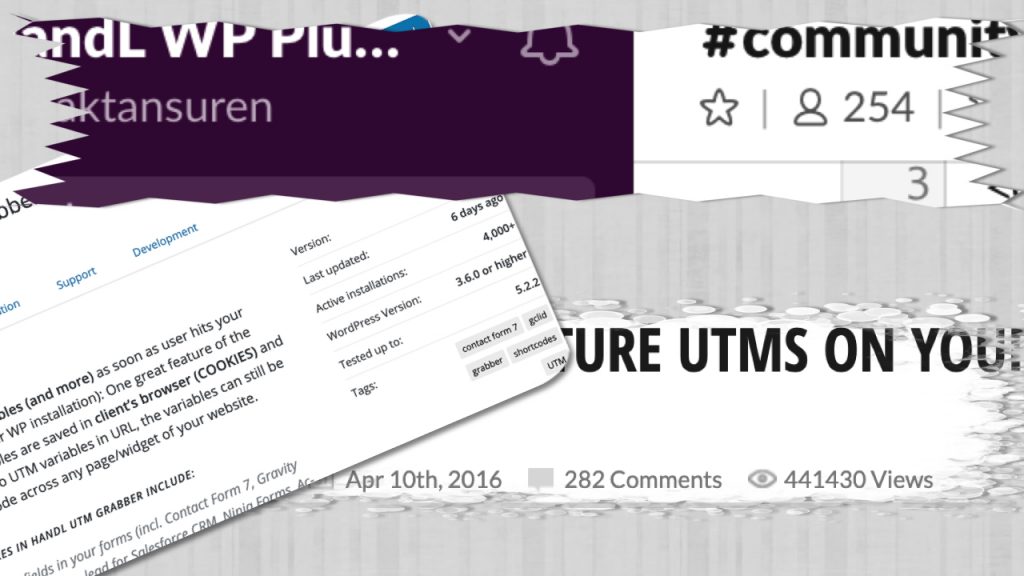
Based on the several feedback I received from the people using HandL UTM Grabber. Contact Form 7 is one of the major WordPress form plugins used to collect leads. Hence, In previous blog post, I explained how to capture UTMs from your Contact Form 7.
However, after no time, I’ve found out, HandL UTM Grabber users are such diverse and each and every one uses the plugin differently. Some for passing the UTM data to the 3rd party CRMs such as ActiveCampaign, MailChimp, SalesForce, ClickFunnels, Hubspot etc., others either saving the data locally or piping it to the external APIs or other productivity tools like Google Sheets. So, what better time to implement Zapier than now 😆. In this tutorial, I’ll show you step-by-step how you can use HandL UTM Grabber to implement Contact Form 7 with any CRMs or productivity tools of your choice end-to-end in no time using Zapier.

Step-by-Step Zapier Implementation
1. Create the Form
Simply, copy the following shortcodes before the [submit] button [see video].
[hidden utm_campaign]
[hidden utm_source]
[hidden utm_medium]
[hidden utm_term]
[hidden utm_content]
[hidden gclid]
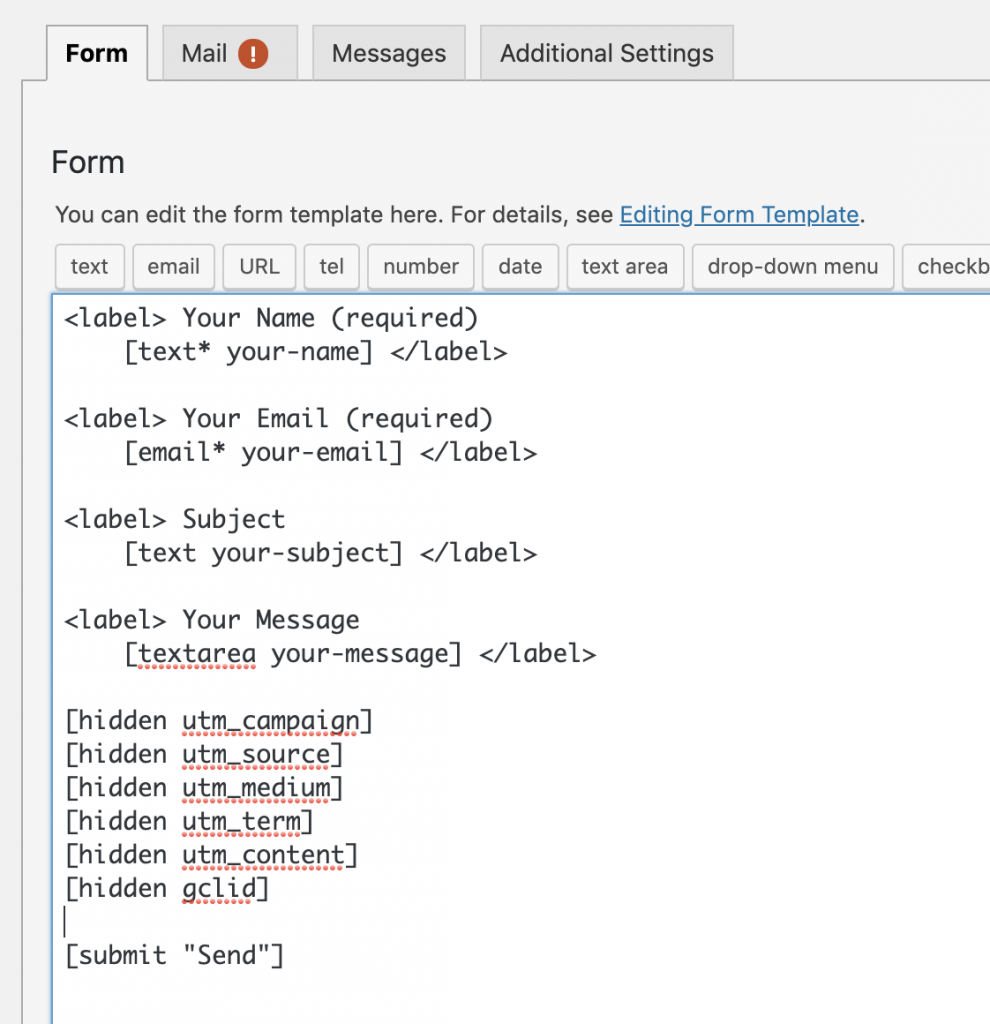
2. Insert Form Shortcode in your page
Simply grab the shortcode of the contact form and place it in your page [see video].
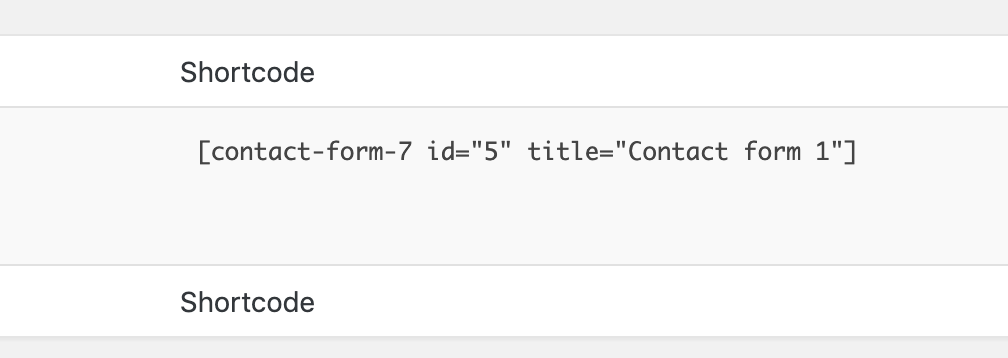
3. Create Zapier Webhook
This is not the scope of this article, you can Google and find how to create Zapier Webhook. However, I’ll give you one anyway. After you create the webhook, copy the webhook URL from “view webhook [see video]”.
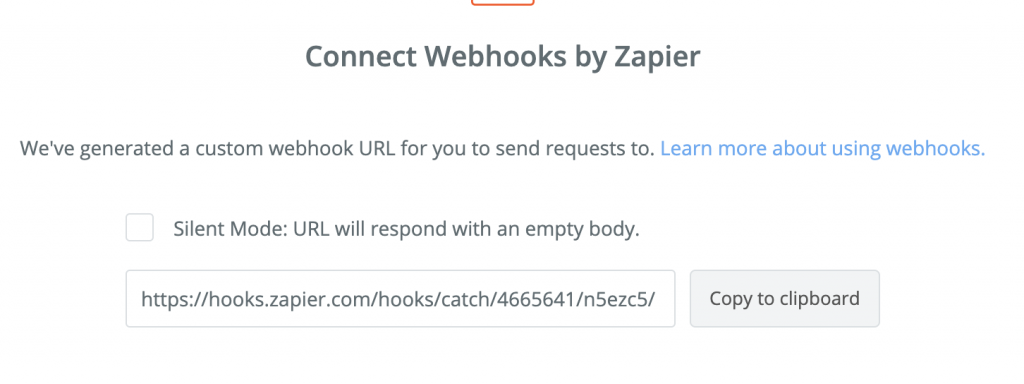
4. Register the Webhook in HandL UTM Grabber
Simply go to Settings > HandL UTM Grabber and paste the webhook URL in to Zapier Webhook URL and save the form [see video].
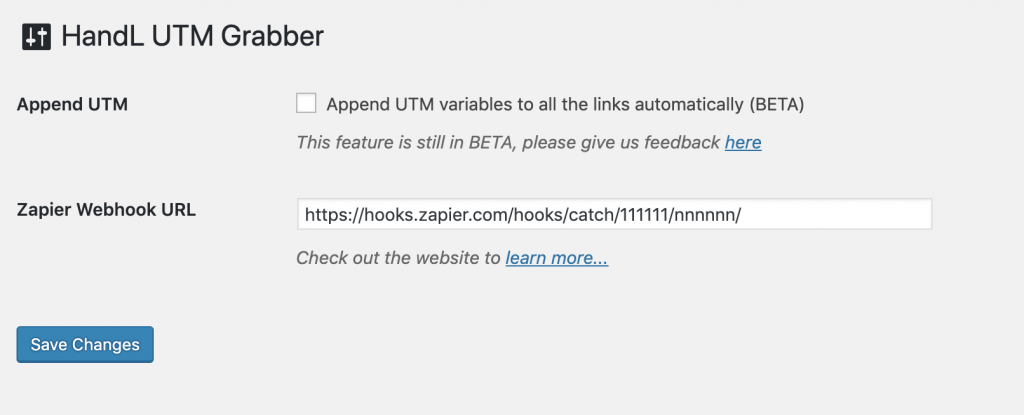
You are ready to go… Once you make your first test, you can check whether the webhook worked or not in HandL UTM Grabber settings page clicking “View Zapier Log” link [see video].
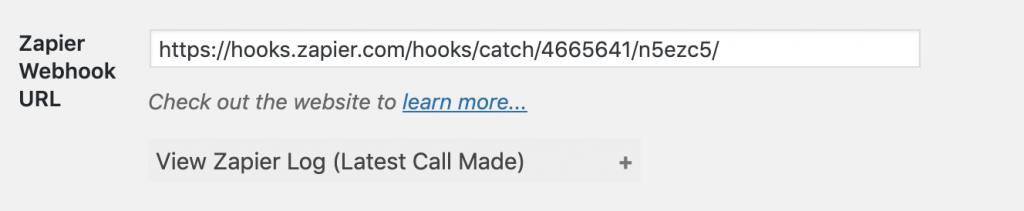
Or you can head to Zapier and check it under “Test this Step [see video]”…
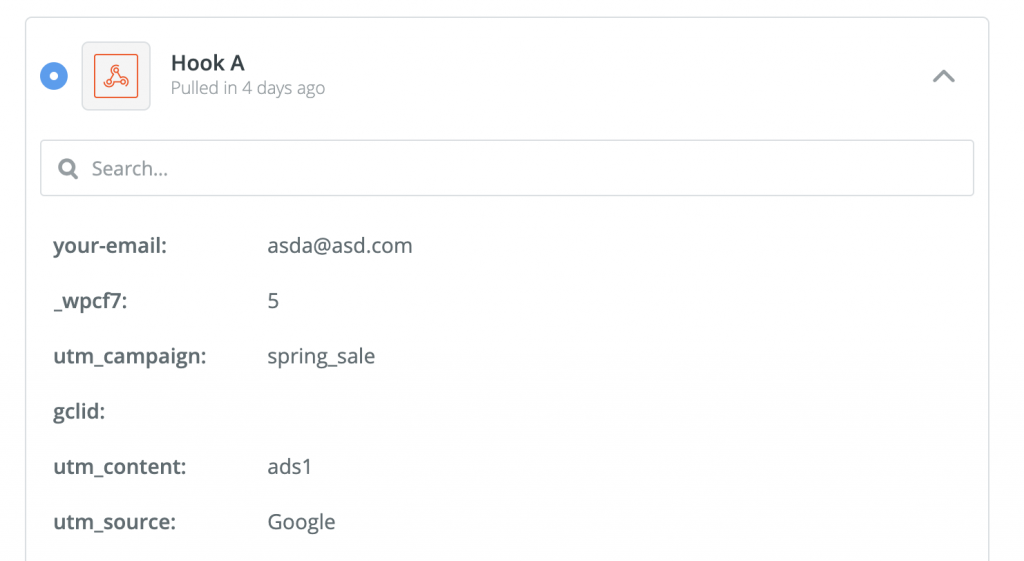
Here is a video tutorial:
Feel free to comment below if you have any question…


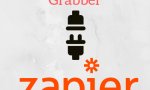

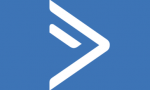
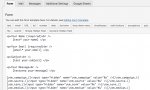



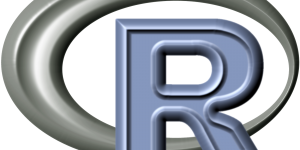
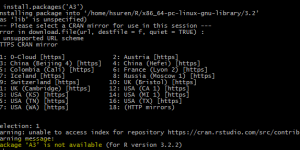
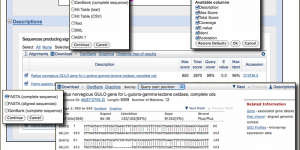
Wrap your code in
<code class="{language}"></code>tags to embed!